Click the "Interactive Designer Templates" option below to show just those.
NOTE:
1) When used in a store, the templates do not pop out as they do on this examples page, and
2) These example templates are not connected to a shopping cart they are for showing the template capabilities only. Clicking to finish a template will display a white page as a result. There is no shopping cart connected.
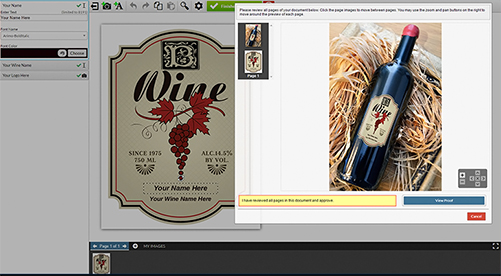
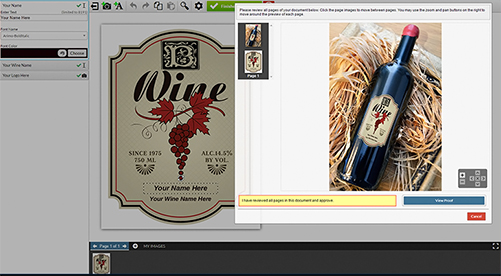
Interactive Wine Label
This template demonstrates the use of our new Surface Wrap tool.
Interactive Wine Label: Featuring
- Surface Wrap: Surface Wrap enables subscribers to set up a template that will deliver a preview of the final object in context. For example, instead of customers simply viewing a finished wine bottle label, the subscriber can choose to have the label viewed as it would appear on the bottle. Almost as great as the feature itself, you create your Surface Wrap preview using Photoshop Smart Objects, a tool you may already be familiar with.
Try It! Try It! Learn More: Surface Wrap 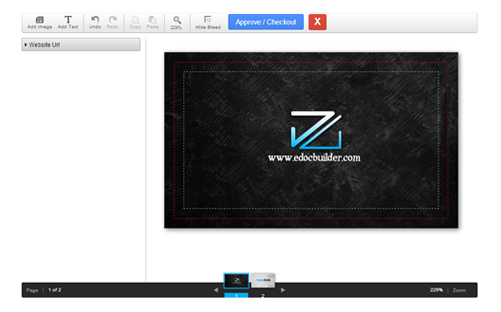
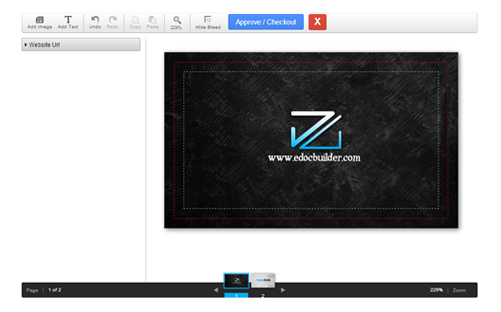
Interactive Business Card
This business card design template is a simple example of eDocBuilder's Interactive Designer.
Interactive Two-Sided Business Card: Featuring
- Multiple Pages: Use the page selector below the card, indicated by thumbnail images of the pages.
- Field rules: Field rules are useful in limiting the functionality on a per field basis throughout the template. As an example the "Website Url" field on the first page cannot be rotated.
- Text Picker: To see how a text picker functions select the "Website Address" field on the second page.
- Add Text and Images: With the "Add Image" and "Add Text" buttons at the top of the template users can add any number of images or text areas.
Try It! Try It! Learn More: Field Rules 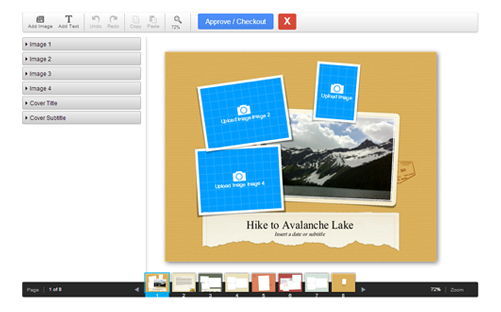
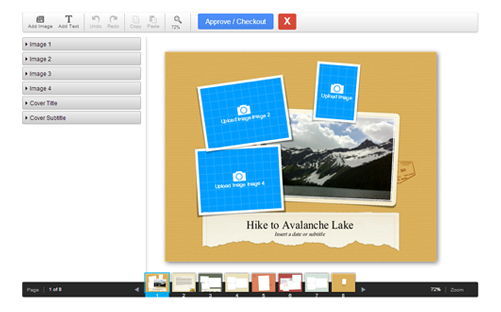
Interactive Photo Album
This is an interactive photo album design template with editable text and images.
Interactive Photo Album: Featuring
- Easy navigation between pages: Use the page selector below the card, indicated by thumbnail images of the pages.
- Upload/Crop: After uploading images from the users computer or Facebook the user is taken to a cropping area to edit the image.
- Layering of images: Examples of field arrangement exist throughout this template.
- Rotation of images: Examples of field rotation exist throughout this template.
- Restrictions to image fields: Here most image fields are restricted to a small set of customizaton to keep the template design intact.
Try It! Try It! Learn More: Page View 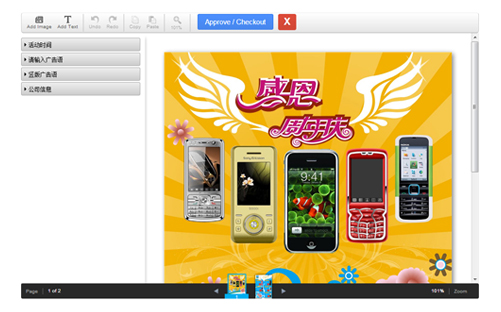
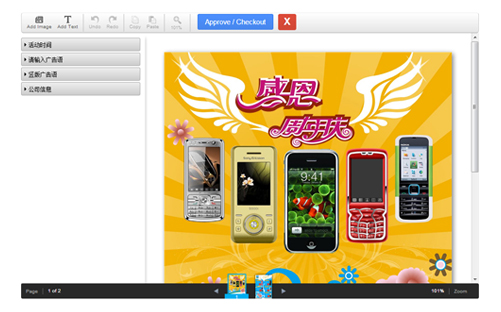
Interactive Brochure
This template is a two-sided brochure design template for a fictional Chinese mobile phone store.
Interactive Brochure: Featuring
- International Font Support: eDocbuilder can support almost any font set, including vertical font orientation.
- Text Manipulation: The interactive designer has multiple text manipulateion options including: size, color, style, opacity, spacing, drag, and rotation
- Multiple Image Pickers: The second page of this template shows a great example of multiple image pickers which allow the user to easily select a specific set of images for each field.
Try It! Try It! Learn More: Text 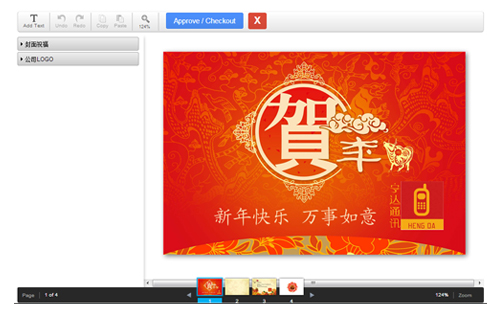
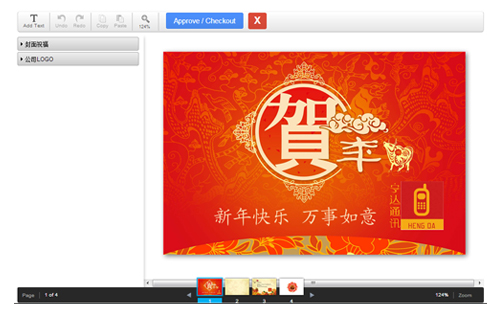
Interactive Greeting Card
This template is a four page Chinese New Year greeting card design template.
Interactive Greeting Card: Featuring
- International Font Support: Aleyant eDocbuilder™ can support almost any font set, including vertical font orientation.
- Image Picker: A list of images provided for the user to choose from. (Logo field)
- Easy Navigation between Pages: Use the page selector below the card, indicated by thumbnail images of the pages.
- Text Manipulation: The interactive designer has multiple text manipulateion options including: size, color, style, opacity, spacing, drag, and rotation
Try It! Try It! Learn More: Fonts 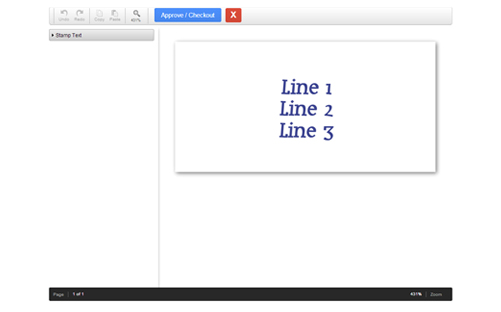
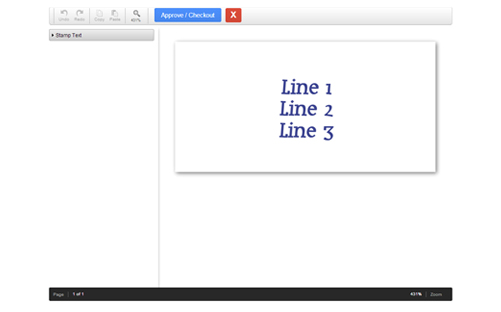
Interactive Custom Palettes
This is a very simple single-sided document design template.
Interactive Custom Palettes: Featuring
- Custom Font Color Palettes: eDocBuilder allows for the creation of custom color palettes. In this simple demonstration for customizing a stamp, a custom palette has been created that only allows for 1 of 3 PMS colors to be used. After clicking on the text, click on the palette selector to see the 3 colors that have been defined and associated with this field.
Try It! Try It! Learn More: Color 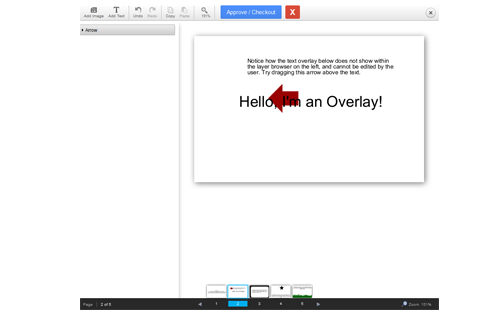
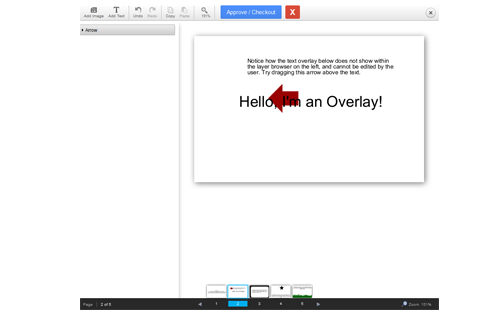
Interactive Overlay
This template demonstrates overlay usage.
Interactive Overlay: Featuring
- Custom Overlays: eDocBuilder allows for the creation of custom overlays. In this simple demonstration for customizing a template, several overlays have been created to demonstrate how they work. Follow the instructions on the template to see how they work.
Try It! Try It! Learn More: Overlay 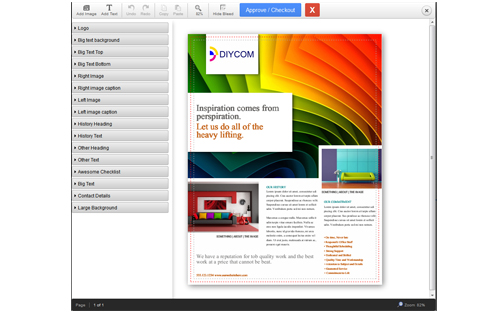
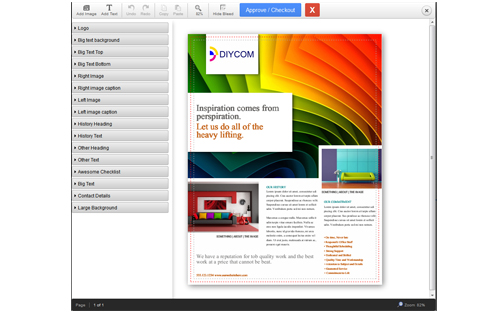
Interactive Assets
This template demonstrates asset usage.
Interactive Assets: Featuring
- Custom Assets: eDocBuilder allows for the creation of custom assets. In this demonstration for customizing a template, several image areas utilize a custom asset list to allow users to choose from a large list of pre-populated imagery. Customize any of the images on the template and choose the Asset Images tab.
Try It! Try It! Learn More: Custom Assets 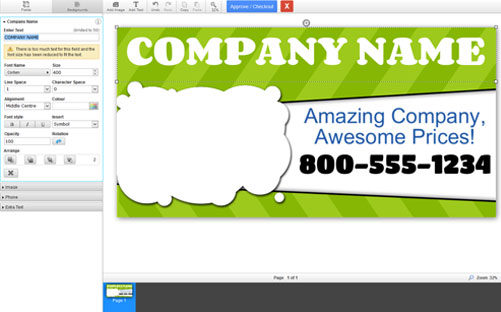
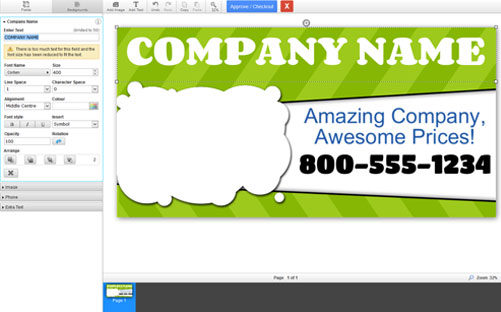
Interactive Banner
This template demonstrates interchangeable background images.
Interactive Banner: Featuring
- Interchangeable Background Images: eDocBuilder allows you to give your customers their choice of background images and easily swaps between those images. Click the Backgrounds button at the top left of the template, and then select the background image you want to use. Click Reset to revert to the default background image.
Try It! Try It! Learn More: Background Images 

Interactive Business Card
This template demonstrates interchangeable background images and solid color swatches.
Interactive Business Card: Featuring
- Interchangeable Background Images: Like the banner example above, this business card example shows how you can give your customers their choice of background images. The eDocBuilder system easily swaps between those images. Click the Backgrounds button at the top left of the template, and then select the background image you want to use. Click Reset to revert to the default background image.
- Interchangeable Background Colors: In addition to background images, eDocBuilder also allows you to give your customers a choice of solid color swatches for the template background. You define the colors that your customer can select. This option is also found by clicking the Backgrounds button at the top left of the template. Choose any solid color swatch to change the background to that color. Click Reset to revert to the default background image.
Try It! Try It! Learn More: Background Images 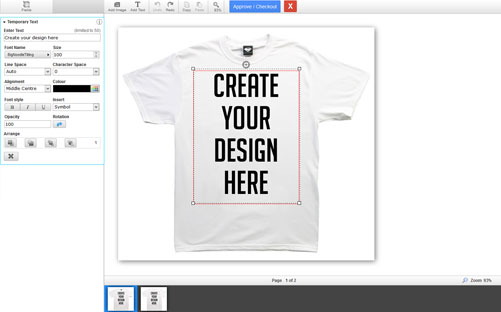
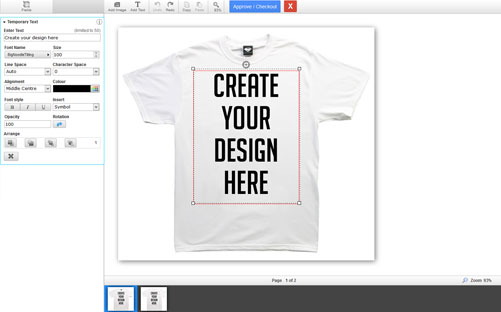
Interactive T-Shirt
This template demonstrates adding text, adding images, and custom overlays.
Interactive T-Shirt: Featuring
- Add Text: Your customers can add their own text, change the font, size, color, and alignment. They can move the text and rotate it. eDocBuilder allows you to configure which fonts your customer can use in a template and also gives your clients a preview of the font to help them quickly choose the font that works best for their project.
- Add Images: Your customers can add their own images, crop and scale them. They can move the image and rotate it.
- Custom Overlays: eDocBuilder allows for the creation of custom overlays. In this example, the overlays make sure that customers can add images and text only on the front of the t-shirt, while still showing them how the entire shirt would look.
Try It! Try It! Learn More: Overlays